Want to know how to manage WordPress User Roles & Permissions? We got you. The most popular content management system (CMS) in the world is WordPress. Undoubtedly, covering over 30% of the internet, WordPress is relevant to every business and evolves from time to time to provide services that can be useful in every field.
As a beginner in WordPress, you might be overwhelmed with its customization, making management difficult.
The flexibility, robust capabilities, and roles make it the best CMS on the internet.

Today, we will transition you from a WordPress beginner to a level one pro who knows about WordPress user roles, along with the knowledge to manage user roles and set up for growth.
Time to go!
See also: 25 Impressive Reasons to Consider Switching to WordPress
What are WordPress Roles and Permissions
A WordPress role can be said of a user with some permissions or capabilities. WordPress had defined several user roles and over 50+ capabilities or permissions.
Each role defines the extent of action which can be performed or specific capabilities. You might be the super user if you are a lone wolf, but it’s great if you can afford a team and have it. It helps you manage your team responsibilities via user roles and permissions.

An example of a capability can be installing a WordPress theme, a plugin, etc.
Read more: Guide on Managing a Membership Site on WordPress
Why Should I Care About This
We say it’s a valid question, and here is how this piece of content passes the “Why should I care test?”
Doesn’t matter if you are a super admin or take up a part of permissions to perform. User management will always help you manage user roles and maintain the flow of work in your system- self-reliable or teamwork, whichever you have. It limits user access. Having a team can give you complete control of what tea members can access and what they can’t.

It boosts the security of your WordPress website. WordPress roles help you limit access from untrusted users or in case of any change in decision, and you can control who has the key and can manage a specific action. Also, certified users would be able to access the setting screen.
Fret not. It has pre-made user roles and permission, and we will explain further details about it.
WordPress User Roles
It has several user roles defined-
- Super admin- For multi-site purposes and for making high-level changes on the website and is responsible for the entire network.
- Author- the responsibilities include creating, editing, and publishing posts
- Subscriber- an excellent role for subscription build site and is for the subscriber to maintain their profiles.
- Contributor- Author in disguise, can read, delete and edit posts.
- Editor- High-level access to manage posts, comments, and links. And can play with categories too.
- Administrator- You are the administrator when creating the website unless you assume the super admin role while multi- installation. The administrator ranks top in the hierarchy.
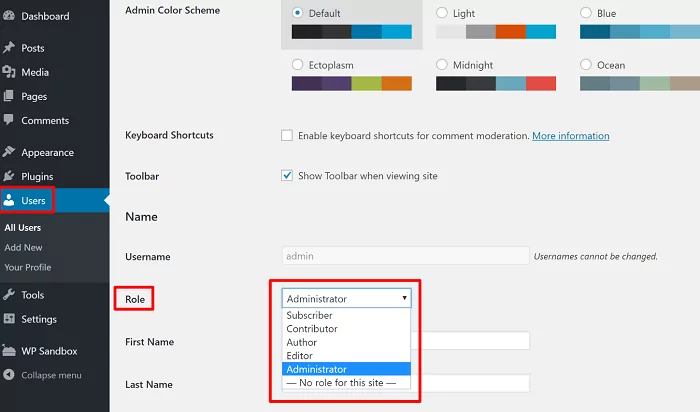
Tips For Managing WordPress User Rules
Firstly let’s address the creator of the website- YOU!
When creating your WordPress website development, one of the most critical steps you need to take is to plan how you will structure the user roles and permissions. Managing WordPress user roles and permissions can be a chore, especially if you are working in a team where multiple users will have access to various areas of your site. Since anyone can install WordPress on their domain and install themes and plugins they obtain from the WordPress repository, managing the security of your site becomes very important if you want to protect your brand name, content, and other valuable assets.
So when you begin with your website, change the user default role. You can switch to super admin, the high-level role with all access to permissions. Select the perfect setup for yourself.
Now it’s time to assign roles. Practice the principle of least privilege while doing so. The PLoP permits all your assigned users to access only what they need, preventing anybody from having access to more than they should have. This is the ultimate key to security.

You can assign roles to people based on their job description. likewise, for example-
- Guest Authors
- Editor
- Junior and Senior Staff
- Interns
A strict rule would be to stick with one administrator and a few editors. This will reduce the risk of unauthorized website changes without permission.
WordPress efficiently manages roles and permissions with its built-in user management tools. These allow website owners to add, remove and change user roles and permissions without fuss.
Thirdly, make use of WordPress’ built-in user management tools. These tools allow you to remove, add, and change user roles and permissions. We recommend WordPress outsourcing services, and letting technical stuff off the list will make your job easier.
Conclusion
Now, don’t be afraid to experiment with different combinations of roles and permissions until you find a setup that works well for your website. And if you have any questions or concerns about WordPress user management, don’t hesitate to contact a professional for assistance.
A top recommendation would include- an IT professional. You can also get such Custom WordPress development services within a click.
It will make your job easier, and you can service according to your proficiency and level in WordPress.
One bonus from our side would be using plugins to manage WordPress roles. You can create specialized functions using WordPress plugin development services, which lets you enhance the functionality.
See also: 5 Strong Reasons You Need WordPress
