A WordPress website is incomplete without its menus and sub-menus. Moreover, our website will be the most preferred if they are customized to our liking. Further, a good WordPress website with customized menus and sub-menus is the best way to make our website high-ranking and keep visitors glued to it. How to customize a WordPress menu? Let us learn in detail.
Structure of a WordPress menu
Before we dive into the details of creating and customizing WordPress menus, we have to know the anatomy of WordPress menus. Moreover, understanding the structure of the WordPress menu will help us move on to the following process: customize a WordPress menu.
A WordPress menu is a collection of links
The WordPress menu contains links that will help us quickly get to the activity page and other options.
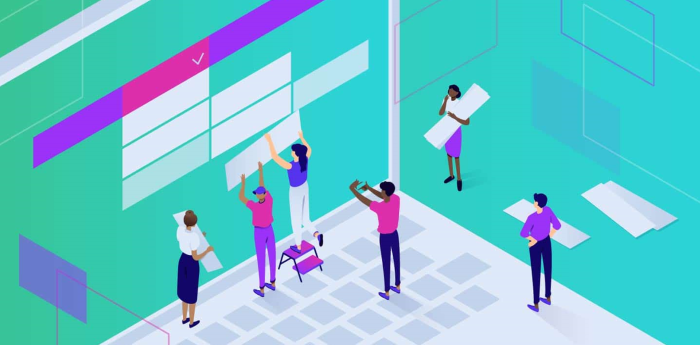
Further, it also provides links that help us connect with our recent posts or create new posts. Moreover, a WordPress menu helps us get around the site quickly.
It helps with SEO or search engine optimization
- The other purpose of a WordPress menu is to optimize the menu, remove unnecessary elements, and keep the links to the minimum rather than including all the links and bombarding the users.
- WordPress menus can be displayed anywhere based on our needs with a few pre-selected options.
- There is no specific position to display a menu in WordPress, and we can get them displayed anywhere within the website as per our convenience and needs. However, based on the widget area, there are only a few pre-selected options for displaying the menus.
Hence, we need to understand the structure or anatomy of a WordPress menu in detail.
How to customize a WordPress menu?
We now know what a WordPress menu is and its anatomy. Next, we will understand the in-depth guide to customize a WordPress menu. There are three methods we can use to create a custom menu. What are they? Let us learn in detail:
The Built-in Functionality method
The built-in functionality method is one of the most popular methods for creating a custom menu. In this method, the built-in WordPress tools of WordPress help us create a custom menu of our choice. Here is how:
- Open the WordPress website, head to Appearance, and choose the menus option, among others.
- Once the menu settings open, click on the “create a new” option.
- Further, with the help of the “create new” option of the menu settings then, click on the checkboxes:
- The Automatic add new top-level pages to the menu option.
- Menu location.
- Next, the screen will display all the essential posts, pages, and other linkable assets. Further, click the checkboxes per our needs and click the “Add to menu” button.
- In the central part of the menu screen, please drag & drop essential menu items as per our requirements.
- Save the menu by choosing the “save menu” option. And we are all set to use the website.
- Finally, setting the custom link box helps us to set a link of our choice rather than the predefined one.
Use plug-ins to make custom menus
Another way to customize a WordPress menu is by using plug-ins. We can use the mega-menu panel to customize the menus.
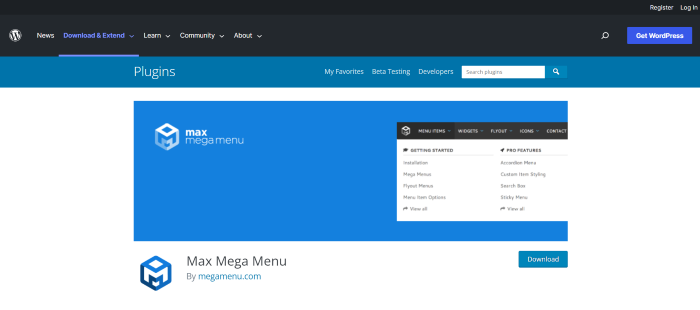
These are the steps to use the plug-ins to make custom menus:
- Install and activate the mega menu panel.
- Choose the “menu location” option.
- Apply the required themes and edit them as per our preference.
- And the custom menu is ready for use.
Creating a code to make a custom menu
The final way to create a custom menu is by writing codes. Further, if we have a code editor handy and have registered ourselves for the menu, then we can create a code mentioned below:
function register_my_menus() {
register_nav_menus(
array(
‘header’ => __( ‘Header Menu’ ),
‘other’ => __( ‘Other Menu’ )
)
);
}
add_action( ‘init’, ‘register_my_menus’ );
Next, we can create the following code for our theme’s header file:
wp_nav_menu(array(‘theme_location’=> ‘header’));
Thus, these are some of the ways we can create and customize a WordPress menu.
How do I delete and rename the WordPress menu?
Once we have created the custom menu, we can delete or rename the menu as per our needs.
- Click on the arrow to the right on the custom menu, first
- Look for the details and click the “remove” button below.
- And the unnecessary item will be deleted from the menu.
For renaming the menu, please go through the same procedure, click on the existing name and rename it with a new one. And finally, save the menu.
Frequently Asked Questions
Can we customize a WordPress menu?
Yes, we can customize a WordPress menu at our convenience.
How to create a menu in WordPress in 2022?
To create a custom WordPress menu, log in to the WordPress website’s dashboard, go to the appearance section and click the “Menus” option. And edit or create a new menu.
Does the WordPress menu have a purpose?
Yes, the purpose of the WordPress menu is to help us navigate the WordPress website easily, optimize the menu, remove unnecessary elements, and keep the links to a minimum.
What are the three methods to create a custom menu?
Built-in functionality method, plug-in method, and creating a code are three methods to make a custom WordPress menu.
Conclusion
Overall, creating and customizing a WordPress menu has become easy. Moreover, With the help of the three methods mentioned above, we can customize the WordPress menu easily. Moreover, if we opt for the WordPress services of WebHelpAgency, nothing can stop our company from becoming the top leader. After all, they are the most popular WordPress developers that provide affordable custom WordPress development services.
Furthermore, they work directly for our company and ensure that helps the company meets the standards of the commercial website designing market. And above mentioned in-depth pointers help us to create and customize the web press menu of the WordPress website.
