Are you a WordPress developer who wants to take your skills to the next level? If so, then learning how to create custom WordPress template tags is a great place to start.
Template tags are a great way to give yourself more control over your WordPress site. Creating your custom template tags can make your site more flexible and dynamic. Plus, it can be a lot of fun to create your template tags and see how they work on your site!
In this blog post, you’ll know how to create custom WordPress template tags. We’ll also provide examples of custom template tags you can use on your WordPress site if you’re ready to learn more about WordPress development!
What are Custom WordPress template tags?
Custom WordPress template tags are code snippets used in your WordPress template files to output content in a specific way.
There are two types of custom WordPress template tags:
- Function template tags
- Class template tags
Function template tags are called in your template files to output content. Class template tags are classes used in your template files to output content.
To use a function template tag, you first need to add the code snippet to your functions.php file. Then, you can call the function in your template files using the appropriate code snippet.
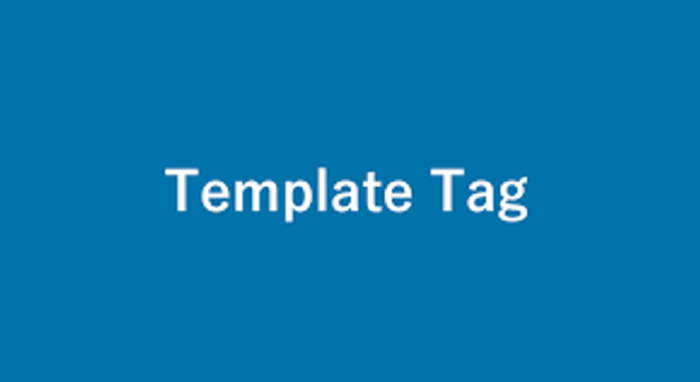
To use a class template tag, you first need to add the code snippet to your functions.php file. Then, you can create an instance of the class in your template files using the appropriate code snippet.
How to create Custom WordPress tags?
You can create template tags for your template files when creating a custom WordPress template. Template tags are PHP functions used to display content in your template files.
Create Custom WordPress tags
If you want to create custom WordPress tags that you can use across multiple WordPress sites, then the best way to do it is to create a custom plugin. You can easily reuse the template tag on other WordPress sites.
To create a custom plugin, you first need to create a new directory in the /wp-content/plugins/ directory. Then, create a file in this directory called plugin.php. In this file, you will place your custom template tag code.
Why you would want to create a Custom WordPress template tag?
There are a few reasons you should create custom WordPress tags.
- First, if you want to create a unique function for your website that doesn’t already exist in WordPress, you’ll need to create a custom template tag.
- Second, custom template tags can make your website more efficient by allowing you to reuse code instead of recreating it each time you need it.
- Finally, custom template tags can make your website more organized and easier to maintain by keeping all of your code in one place.
How Custom WordPress template tags can improve your workflow?
Custom WordPress template tags can improve your workflow by allowing you to organize your code better. Creating custom template tags allows you to add functions without editing the template itself. This can be very useful if you need to add a lot of code to your template or if you want to keep your template code clean and organized.
What to consider when creating a Custom WordPress template tag?
When creating a custom WordPress template tag, there are a few things to remember. First, you need to decide what your tag will do. Will it display content from a post or page? Or will it provide information about a specific aspect of your website? Once you know what your tag will do, you can start coding it.
You’ll need to use the correct syntax when coding your custom WordPress template tag. This includes using the correct PHP tags, as well as closing your tags correctly. If you’re unfamiliar with PHP, consider consulting a tutorial or reference guide. Once your tag is coded, you can test it by adding it to a post or page on your WordPress site. If everything is working correctly, your tag should display the content you want it to.
Creating a custom WordPress template tag can be a great way to add more functionality to your site. Just be sure to keep the above considerations in mind when coding your tag, and you should be good to go.
How to troubleshoot Custom WordPress template tags?
When creating custom WordPress template tags, it is essential to remember to use the correct syntax. This includes using the correct opening and closing tags, as well as using the correct attribute names. If you are having trouble with your custom template tags, some troubleshooting tips can help.
First, make sure that you are using the correct syntax. This includes using the correct opening and closing tags, as well as using the correct attribute names. If you need help with the correct syntax, check the WordPress Codex or ask a question in the WordPress Support Forums.

Another helpful troubleshooting tip is to check the WordPress debug log. This log will show you any errors that are occurring on your website. To view the debug log, you will need to add the following line to your wp-config.php file:
define( ‘WP_DEBUG_LOG’, true );
Once you have added this line to your wp-config.php file, you can view the debug log by going to your WordPress install folder and looking for the debug.log file.
If you still have trouble with your custom template tags, you can try deactivating all your plugins and switching to the default WordPress theme. If the problem persists, there is likely a problem with your WordPress installation. In this case, you will need to contact your host or ask a question in the WordPress Support Forums.
Conclusion
Creating custom WordPress template tags can help extend the functionality of your theme. Template tags are PHP functions that generate content within a WordPress theme. WebHelpAgency can help you create custom WordPress template tags at affordable prices.
