Start utilizing custom shortcodes to give your editors more control over the text they produce in WordPress. Shortcodes are a great way to add significant content or functionality to your posts and pages without having to write any code yourself. This post will demonstrate how to create custom WordPress shortcodes for your editors.
What are Shortcodes?
Shortcodes typically employ the square brackets tags [] to specify how to use them. On a website, each shortcode performs a unique function. It might be as easy as formatting the material or as tricky as designing the structure of the entire website.
Shortcodes can be used, for instance, to incorporate sliders, forms, or price tables. Even creating reusable page design templates with them is possible.
The WordPress Shortcodes by Default
The default shortcodes for WordPress are 6:
- Audio: Include audio files in your website’s HTML code. Simple playback controls like Play and Pause are present.
- Caption: With it, you can caption your content. Although it can be applied to any HTML element, it is most frequently used to add image captions.
- Embed: Extend the Embed feature by default. This shortcode lets you specify parameters for your embeds, such as their maximum dimensions.
- Gallery: add a basic image gallery to your website. Use attributes to specify the images used and how the gallery is displayed.
- Playlist: This enclosed shortcode can display a playlist of media files. It has a great “dark” mode.
- Video: Embedded a video file and used a straightforward video player to play it back. The following video formats can be embedded using this format: mp4, WebM, m4v, WebM, ogv, WMV, and flv.
Advantages of shortcodes
A WordPress site’s content creation and management processes can be significantly simplified with the help of shortcodes, a potent tool. In contrast to the manual coding of elements such as buttons, columns, or other forms of individualized content, shortcodes can save a lot of time and hassle by enabling editors to insert predefined code snippets into their posts or page content.

The fact that shortcodes can be easily used again is one of their many benefits. For instance, you can easily create a shortcode for a button that you want to insert into numerous posts or pages, then use the shortcode wherever you want the button to appear. Compared to manually pasting the button code into each post or page, this is much simpler.
Shortcodes also have the benefit of being simple to update. If a shortcode’s code needs to be changed, all shortcode instances will be automatically updated if you update the definition of the shortcode. If you have a lot of content that uses the same shortcode, this can save you a lot more time.
Shortcodes are an excellent tool for speeding the process of creating content on a website that WordPress powers. Having to do with the process of generating coding components, shortcodes enable editors to insert predetermined lines of code, which can save a significant amount of time and eliminate a lot of headaches. It might be very beneficial to know how to create custom shortcodes for use in WordPress.
Create custom WordPress shortcodes
Shortcodes can be used to insert images, video, audio, documents, and other media into your content and create complex layouts.
In WordPress, shortcodes are written in PHP and are executed when a post or page is loaded. Shortcodes can also be used in theme templates and widgets.
To create custom WordPress shortcodes, you first need to create a PHP function that outputs the desired content. This can be added to your theme’s functions.php file or a plugin.
Once the function is created, you can use shortcodes in your posts and pages by enclosing them in square brackets [ ].
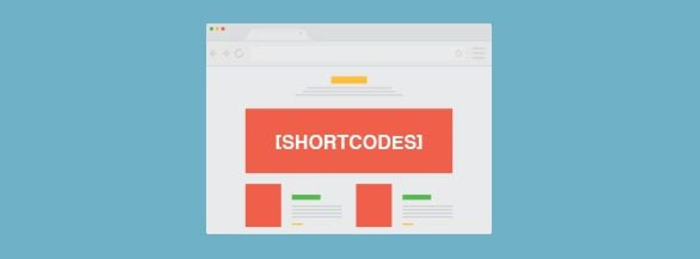
For example, if you have a function that outputs an image, you can use the shortcode [image] to insert the image into your content.
You can also specify attributes that the function will use when using shortcodes. For example, you could create a shortcode for an image that allows you to specify the width and height of the image.
In the following example, the [image] shortcode has two attributes, width, and height:
[image width=”100″ height=”200″]
The width and height attributes would be passed to the image function, which would output the image with the specified width and height.
Shortcodes are a powerful way to extend the functionality of WordPress. By creating your custom shortcodes, you can add features to your site that would otherwise require code changes to your theme or plugin files.
How WebHelpAgency can help you with Custom WordPress development?
Are you trying to find a trustworthy WordPress development company? Do you wish to design unique WordPress shortcodes at a low cost? If so, you ought to look into WebHelpAgency immediately.
Custom WordPress development is one of our areas of expertise at WebHelpAgency. Our team of skilled WordPress developers can generate unique shortcodes for you by your needs. Additionally, we provide very affordable costs for our services.
So don’t hesitate to contact us if you need assistance with custom WordPress development. We would be delighted to assist you.
WebHelpAgency has a wealth of expertise in building unique WordPress sites for companies of all kinds. We can assist you in creating a particular WordPress site that satisfies your business goals and web specifications. Additionally, we offer cost-effective custom WordPress plugins and shortcode development.
Conclusion
In conclusion, developing your WordPress shortcodes is an excellent technique for improving your website’s functionality without requiring additional effort or coding. You may add specialized information to your posts, generate buttons, and do a lot more with the help of shortcodes. With some creativity and the right combination of shortcodes, you can create almost anything you can think of.
